Home > Learning Center > Tutorials > How to Put iTunes Music on PowerPoint Presentation
Now, a large number of people like to add background music to PowerPoint presentation to make the slide show more vivid, while some have problems on adding iTunes bought music to PowerPoint, it always can't work and says the files you want to add is protected. How to solve this problem? Here is a quick guide to put purchased music or download songs from iTunes store into Microsoft PowerPoint presentation.
Step 1: Convert iTunes purchased Music to MP3
iTunes downloaded music files (M4P - "protected AAC") have DRM protection which prevent users from converting it to other formats or adding iTunes songs to PowerPoint presentation directly. So if you want to insert iTunes music to PowerPoint slide show as background music, you will need to remove DRM protection from iTunes Music and convert iTunes to mp3 for PPT, in this step, Daniusoft Digital Music Converter you can use. You can download from:
http://www.daniusoft.com/digital-music-converter.html
Just click “Add" to import iTunes m4p music, choose "MP3" as output formats, then press the "Start" button, very easy to use!
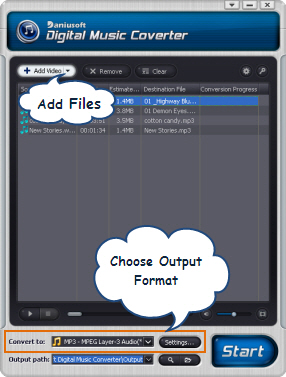
Step 2: How to import iTunes music to PowerPoint
Then just follow below steps to add iTunes unprotected music mp3 to PowerPoint
1. Display the slide to which you want to add music or sound effects.
2. Click Insert -> Sound -> Sound from file. locate the folder that contains the iTunes music file, select the mp3 music you want to insert;
3.In the succeeding dialog box which says "How do you want the sound to start in the slide show", do one of the following:
Click Automatically, if you want to play the sound automatically when you go to the slide
Click When Clicked if you want to play the sound when you click the sound icon Presentation
If you want to the music you desired can be played all over the slides. Just select Loop until Stopped at the Sound Option above the slide, at the same time, in the "Play Sound" item, select "play across slide".
If you want to play the music through multiple slides, select Custom Animation under the Slide Show tab. Under the Multimedia Settings option, choose While Playing and Continue Slide Show. You will then be asked to choose how many slides you want linked with that music track.
You may be interested in :
Enjoy it, share it.
Recommended Product

Only $39.95 $49.95 Buy Now
Related Articles
Europe entity: EURO INTLCHOICE TECH. LTD
Europe entity address: Leontiou A, 167 HAWAII KAMELIA COURT,1ST FLOOR, FLAT/OFFICE 12 3022,LIMASSOL, CYPRUS
Wondershare Sites: Training and Presentation Tools | Quiz Creator