Home > Learning Center > Tutorials > How to Add Music Song to PowerPoint Presentation
Applies to: Microsoft Office PowerPoint 2007
Have you made a PowerPoint slide show for celebration or photo album for memory? Are you searching the way to add music to your PowerPoint presentation to jazz it up further and make it more entertaining?
Here below is a tutorial about how to add music to your PowerPoint presentation and get it to span across multiple slides or the whole range of slides.
Step 1. Download or find the right MP3 or WAV music
We usually use music in MP3 or WAV format in our PowerPoint presentation. It is better to download or choose the music in MP3 format. This format has the smallest file size and good quality as well.
However, it is a pity that MP3 song cannot be embedded into PowerPoint presentation. It can only be linked.
Last but not the least, you need to make sure that you have all copyright permissions to include the song into your presentation.
Music is ready.
Step 2. Insert music
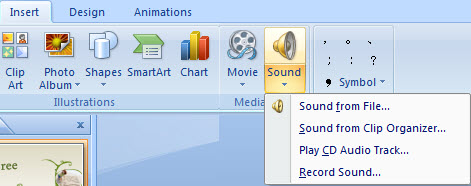
If you have PowerPoint 2003, the difference is that the operation directory is main menu Insert > Movies and Sounds > Sound from File…. The other sub-steps are nearly the same.
Step 3. Set its effect
How to set the music to play across multiple slides as it is useful especially the self-running slide show is prepared for a wedding, anniversary or trade show?
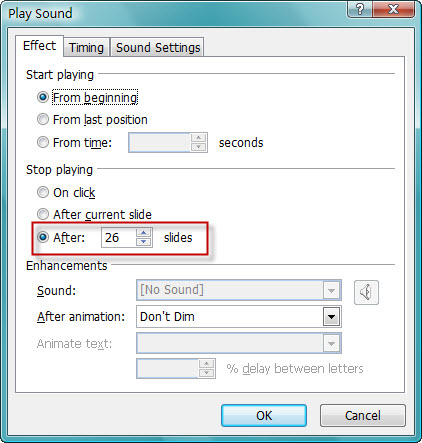
Besides the stop time setting here, you can also double click the speaker icon to set other sound effect. After double click the speaker icon, the contextual menu displays. Options you can change are:
Step 4. Embed music
When your presentation has linked audio file and you want to present it on another PC, you need to copy both the linked audio file and the presentation to another computer. You also need to check whether it plays correctly or not to make safe. Sometimes, you need to insert the music again if it does not play correctly.
Hence, you may choose to embed the audio file into your presentation. Then it would be contained in your presentation.
To embed WAV file, you need to follow a couple of steps.
That’s it! It’s not that difficult to add music to your PowerPoint presentation to make it more funny and entertaining. Enjoy it!
Tips:
It is nearly the same to add video movie clip to your PowerPoint presentations. You may refer to the tutorial to put Youtube video to your PowerPoint presentations for details.
You may be interested in :
Enjoy it, share it.
Recommended Product

Only $39.95 $49.95 Buy Now
Related Articles
Europe entity: EURO INTLCHOICE TECH. LTD
Europe entity address: Leontiou A, 167 HAWAII KAMELIA COURT,1ST FLOOR, FLAT/OFFICE 12 3022,LIMASSOL, CYPRUS
Wondershare Sites: Training and Presentation Tools | Quiz Creator