Home >Learning Center > Tutorials > Four Ways to Insert FLV to PowerPoint
Have you ever think of putting Flash video to PowerPoint while making a presentation? Embedded videos like AVI, WMV and MPEG can be played in PowerPoint presentation, but Flash Video (FLV) is not the compatible with it. For people who want to add FLV file to PowerPoint presentations, we offer four ways to do so.
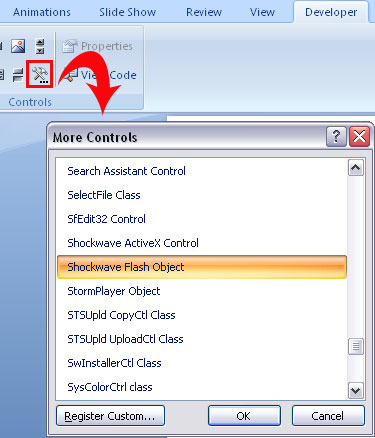
Open PowerPoint and create a new slide to place your FLV video. Now select “Developer” at the top tool bars then choose “more controls” and a small dialog window will appear. Find “Shockwave Flash Object”.
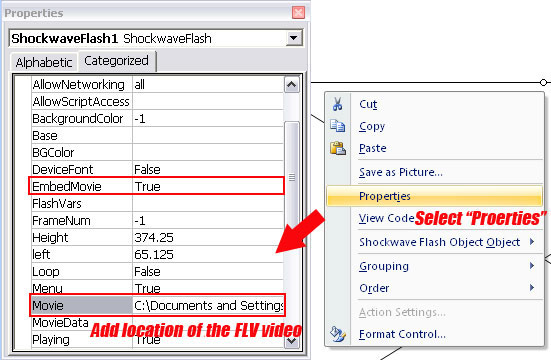
Draw a rectangular box on your slide, then right click on it and select “Properties”. Fill in the blanks of the item “Movie” with the link address or the located document of FLV video and close the properties bar. Press F5 and you can preview the FLV in PowerPoint.
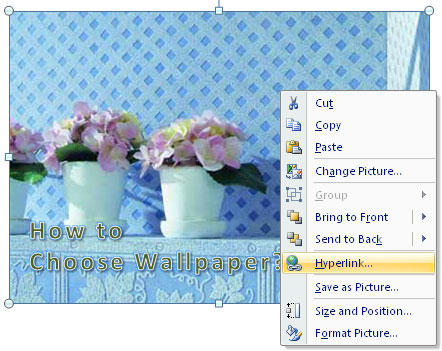
Insert any object that you can do further editing on it. It can be image, text dialog box or shape. Then right click on the object you embed, select “Hyperlink” and add URL address of the FLV video you want to link to.
Once you click on the object with video links, new browser windows will appear and bring you to the page where the video is about to be played. To get the URL of FLV video file, you can simply copy the video address from the address bar of YouTube.
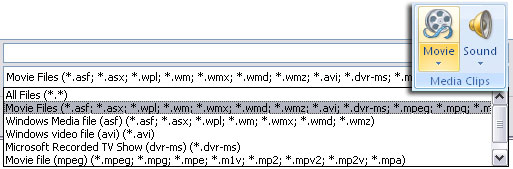
PowerPoint allows people to insert many common videos to the slide, including AVI, WMV, MPG and etc. Click “Movie” at the Insert tool bar and select the available videos including Windows Media file, recorded TV show and movie files.
You need a FLV video converter to convert the FLV files to compatible files with Microsoft PowerPoint. For majority of FLV converters, load the FLV file, choose the output format and start to convert. It might take a few minutes to hours according to the length of FLV video.
Install some add-on tools like PowerPoint to Flash converter PPT2Flash. Open PowerPoint and you will find an extra tab “PPT2Flash” in the tool bar, click “Insert Flash” and choose the FLV file to put it into PowerPoint slide. Press F5 to have a preview.
It’s a fairly easy job once you know these four ways of inserting FLV to PowerPoint. You can choose any of them as your favorite. Putting FLV to PowerPoint makes the presentation look more vivid and interactive. The presentation slides will not only constitute with animations but also video at the same time. What’s more, streaming Flash video is much smaller than common media video in file size, indicating more convenient dissemination and larger group of audience.
Recommended Product

Only $99.95 Buy Now
Related Articles
Hot Tag
Europe entity: EURO INTLCHOICE TECH. LTD
Europe entity address: Leontiou A, 167 HAWAII KAMELIA COURT,1ST FLOOR, FLAT/OFFICE 12 3022,LIMASSOL, CYPRUS
Wondershare Sites: Training and Presentation Tools | Quiz Creator