Home > Learning Center > Tutorials > How to Capture and Save PowerPoint Presentation as Video
Do you want to share your PowerPoint through Windows Media Player? Do you want to upload your presentation to video sharing sites like YouTube? Do you want to view special PPT on portable devices like iPod? Then you will need to save your PowerPoint presentations as video files first. In this article, I’d introduce 2 ways about how to easily capture or save PowerPoint as video.
Camtasia Studio is a powerful screen capture tool from TechSmith. It enables you to record desktop activities as a video. The PowerPoint add-in provided by Camtasia helps you capture your PowerPoint as video in high quality. Check the following steps about how to use it.
Step1: Download Camtasia Studio. When you are installing it on your computer, a message will pop up to hint you “Enable Camtasia Studio Add-in for Microsoft PowerPoint”. Click it and finish the installation.
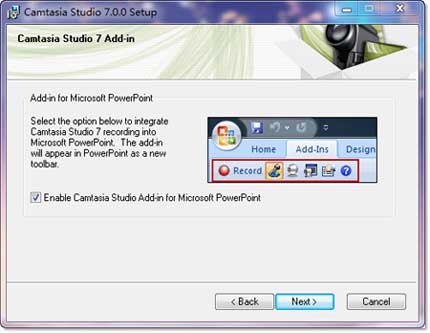
Step2: Open PowerPoint, and you will see the Add-in tab. Select the Record button | Click to begin recording. After that, your PowerPoint will be in the process of being captured as video. Press Esc or Ctrl + Shift + F 10 to stop the recording when the recording is over.
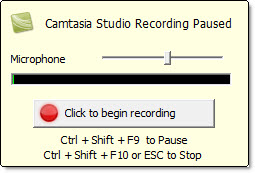
Step3: Produce a video for the captured PowerPoint in Camtasia Studio: Produce and share | Select output video type | Set file name and folder | Finish. After that, your PowerPoint presentation will be saved as a video.
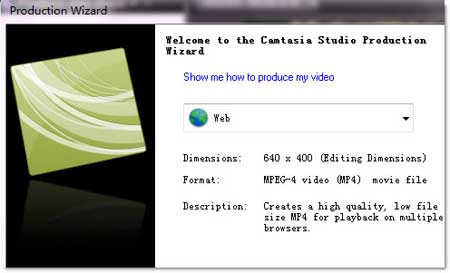
Conclusion: Capturing PowerPoint presentation as video with Camtasia is a wise way to save your PowerPoint file to video, But the price of it is a little expensive ($299), also, the process of recording PowerPoint as video is a little complex. There are cheaper and easier ways to do this, like the following one.
To find a good PowerPoint to video converter, you need to consider:
After you have carefully considered the above conditions, you can make your choice now. Wondershare PPT2Video ($49.95) is just such a tool that enables you to save PowerPoint as video in excellent quality. The whole conversion process can be finished in a few clicks.

Step1: Open the program on your computer. Click Import to add PPT files to it.
Step2: Choose output video format, and adjust the output video settings if necessary. (Tip: there are up to 130 output video formats available in this tool, including the most popular ones and some HD video formats)
Step3: Click Start, and your PowerPoint presentations will be automatically saved as video.
You can either choose to capture PowerPoint as video with Camtasia, or save PowerPoint presentations as video with the smart PowerPoint converter from Wondershare. Just see which one fits your need best.
Recommended Product

Only $99.95 Buy Now
Hot Tag
Free PowerPoint Templates
Europe entity: EURO INTLCHOICE TECH. LTD
Europe entity address: Leontiou A, 167 HAWAII KAMELIA COURT,1ST FLOOR, FLAT/OFFICE 12 3022,LIMASSOL, CYPRUS
Wondershare Sites: Training and Presentation Tools | Quiz Creator